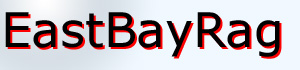Simply put a checkmark next to the categories you want to select and then click either “View Thumbnails” or “View Slideshow.” Click the “+” or “-” signs to expand or collapse subcategories.
There are also two macro selections that can be made. The first is to select either “Picks” or “All.” Picks restricts the search to those images that have been deemed to be the best photos. All will match against any of the photos that have been posted across to the website. For most people, leaving it on picks is all you're going to want to see. If there were something that you were fascinated by (e.g. Leopards) then you may want to click “All.”
The second macro selection is “Category”, “And” or “Or.” These just control how the search is done. For most searches, it is anticipated that you will just leave it on the “Category” default setting.
- “Category” is the default setting. This choice uses an “or” statement within each major category (defined by a box below, e.g. People, Outings, Places etc.) and will use an “And” statement between categories. If, for example, you select “William” and “Jamie” from the “People → Family” category and “07_11_24 Lake Lagunitas” from the “Outings → Mostly Scenic” category it will show photos with either Jamie or William at Lake Lagunitas.
- “And” will result in only those photos that have all the selected criteria applied to them. In the previous example this would result in only those photos with both Jamie and William at Lake Lagunitas
- Selecting “Or” would result in any photos meeting any of the search criteria. Continuing the example the result would be to display all the photos of Jamie, all the photos of William and all the photos of Lake Lagunitas (so lots of photos really).
Note that cascades are always treated as an “or” statement so if you select a subcategory, e.g. “family” it will display photos that meet any of the criteria underneath - William, Jamie etc. If you wanted to find only photos that contain William and Jamie you would need to select them individually and check the “And” box.
0 photos meet your selection criteria
Thumbnails
Click to view thumnails of photos that fit your selections above.